For some developers or site owners, adding content on WordPress feels like a struggle. To put it in simpler terms: forcing everything into a single text box. And to others, that is exactly how it feels.
By default, WordPress comes with too few, chaotic fixes and inflexible content blocks; the amount of structure clutter is frustrating. This can create problems for your design on the frontend.
But Advanced Custom Fields (ACF) solves this problem beautifully by allowing you greater flexibility permuting your design around structured content and not vice versa.
This blog aims to explain advanced ways in which ACF helps to create dynamic websites, while beginning with defined objectives, explaining what exactly ACF is.
What is Advanced Custom Fields?
If you have ever worked with WordPress, I am sure that at least once you were stuck or limited because WordPress's default editor did not serve your stylistic needs. ACF takes away that limitation by giving control back over your website.
To simplify things: ACF allows adding custom fields to any post, page, or type of content you wish. Additional structures beyond just a heading and a paragraph can include:
- Specifications for products such as price, color, and size
- Author descriptions with social media links
- Details of an event, including its date and venue, alongside ticket information
- Content like testimonials or team members' entries, which can be repeated
And you do not need any coding experience (unless you'd want to dive headfirst into the world of coding).
Why Do People Use ACF?
- Control: You can create forms precisely as you prefer.
- Flexibility: Integrates with themes, plugins, and Gutenberg.
- Efficiency: Does not require modifying theme files for effortless adjustments anymore.
ACF is a WordPress plugin that begins with basic functions but expands to meet your requirements. It seamlessly adapts to every user's needs, from an individual freelancer to a corporate agency using WordPress as part of their business infrastructure.
How to Get Started with Advanced Custom Fields?
Getting started with Advanced Custom Fields (ACF) is easier than you might think. Whether you’re building a custom layout or just need extra input fields, ACF fits smoothly into your existing WordPress setup. Below are the key steps to help you get going without any confusion, even if you’re new to custom fields.
1. Install the ACF Plugin
Before you can do anything with ACF, you’ll need to install it on your WordPress site. There’s a free version and a Pro version, depending on your needs. The free version is more than enough to get familiar with the basics.
Steps to install ACF:
- Go to your WordPress admin dashboard
- Navigate to Plugins > Add New
- Search for “Advanced Custom Fields”
- Install the plugin and then activate it
Once installed, ACF will appear in your admin menu, ready to use.
2. Create a Field Group
After installation, the next step is to set up a field group. This is where you organize your custom fields. A field group can hold one or multiple fields that apply to specific post types or pages.
Steps to create a field group:
- Go to Custom Fields > Add New
- Give your field group a name (like “Page Details” or “Team Info”)
- Click + Add Field to start adding individual fields
- Choose the field type (text, image, repeater, etc.)
- Configure each field’s settings as needed
Field groups help keep everything clean and organized. You’re not just throwing in fields randomly—they’re structured and easy to manage.
3. Set Display Rules
Now that your fields are in place, it’s time to tell WordPress where to show them. ACF uses display rules so your custom fields only appear where they should, like on a specific page or post type.
Steps to set display rules:
- In the field group editor, scroll down to Location Rules
- Choose where this group should appear (e.g., “Post Type is equal to Page”)
- You can add multiple conditions for more control
This step makes ACF smart. You avoid clutter and only show fields where they’re needed.
4. Add Content Using the Custom Fields
Once your fields are set up and assigned, go to the page or post where they apply. You’ll see the new fields appear below the content editor. You or your clients can now start filling them out.
Steps to add content:
- Navigate to a post or page that meets your display rule
- Scroll below the main editor
- Fill in your custom field inputs
- Update or publish the page
This is where the real value shows. You can keep the content organized and consistent, especially helpful when managing large or complex pages.
5. Display the Fields on the Frontend
The final step is to actually show your custom field content on the website. This can be done with code or with page builders that support ACF integration.
Steps to display the fields (basic method):
- Edit your theme files (like single.php, page.php, etc.)
- Use <?php the_field('field_name'); ?> to display field values
- For repeaters or complex fields, use loops as needed
If you're not comfortable with code, many page builders like Elementor or Bricks let you insert ACF fields visually. That makes it even easier to build dynamic pages.
Displaying the fields connects everything. Your backend content now lives directly on your frontend layout, styled the way you want.
Starting with ACF isn’t complicated—you install it, create your field groups, set where they appear, add your content, and display it on the frontend. Once you’ve done it a few times, it becomes second nature. The real magic is in how it transforms your site from basic to beautifully structured, all without making content feel messy or scattered.
The Different Kinds of Custom Fields You Can Create
ACF is much more than assigning text boxes to users and sections. It is about tailoring the editing process to meet your precise needs. In the case of managing a blog, eCommerce store, or a business directory, here are some of the most common field types and how they help in achieving your objectives.
Text Field
This is perhaps the most basic type of custom field. It is handy when you want to fill out single-line entries such as subtitles or author names. Text fields have the advantage of being highly flexible since, once configured, all you need to do is type, and it shows up exactly where you want it to be: simple, clean, and easy.
Textarea Field
The textarea field gives users a bit more room to work with as opposed to having just one line, which allows for much creativity as well as description writing. These can be considered mini content blocks, hence ideal for short notes, descriptions, or remarks. Your client does not have to haphazardly shuttle through WordPress’s editor thanks to its user friendliness due to its organized nature.
Image Field
Users can now upload images directly via the media library without uploading them first, courtesy of image fields. Image fields come in useful in capturing headshots, team member photos, and company logos. Image guidelines made in ACF do enhance consistency by enforcing uniform rules regarding size or type, along with helping file standards.
Dropdown Fields
These are helpful if you want to provide limited options for selection. For instance, a product category, rating, or even status, such as “Published” or “Draft.” These fields improve data cleanliness because users cannot input wrong information.
Date Picker Field
Need to select a date? This field includes an easy-to-use calendar input that is user-friendly. It works well for managing event schedules, deadlines or any content you want to work with that is time-based.
Flexible Content Field
This is for when you want absolute freedom. It allows the creation of sophisticated layouts using various combinations of different fields. Imagine building blocks—you can stack and reorder them in any configuration. This suits custom landing pages or sections designed as modular chunks with interchangeable parts.
These are just the beginning; feel free to combine all these fields to build custom dashboards tailored to your workflow. The best part? No developer skills required—everything is visual thanks to ACF.
Why Use ACF Over Default WordPress Custom Fields?
WordPress does let you add custom fields by default, but it’s not always the most user-friendly option, especially if you’re building custom layouts or need something more dynamic. That’s where ACF stands out. It gives you more control, better usability, and way less room for error. If you want a cleaner way to manage structured content, ACF makes the job much easier.
User-Friendly Interface
The default WordPress custom fields can feel clunky and hidden. ACF adds a clean, visual interface that fits right into the post editor. It makes adding and editing fields feel natural, even for non-tech users. You don’t need to dig through screen options to find what you need.
Wide Range of Field Types
WordPress gives you a basic text field, and that’s about it. ACF lets you create rich content with dropdowns, repeaters, image uploads, date pickers, and more. You’re not boxed in—you build what your content needs.
Field Groups for Better Organization
With ACF, you can group related fields and display them only where they’re needed. This keeps the editor screen tidy and relevant. Default fields don’t give you that level of control or structure.
Conditional Logic
Need certain fields to show only when another field is selected? ACF makes that possible with simple conditional rules. This keeps your forms clean and smart. WordPress core doesn’t offer anything like this out of the box.
Easier Theme Integration
ACF makes it simple to pull field values into your theme. You can use their built-in functions or even work with no-code solutions. With default fields, you have to write custom code and manage everything manually.
Reusable Field Templates
Once you create a set of fields in ACF, you can reuse them across different post types or templates. This is great for saving time and staying consistent. The default setup doesn’t give you any sort of templating or cloning ability.
Developer and Client Friendly
ACF bridges the gap between developers and clients. Developers love the control and flexibility. Clients love how easy it is to fill in content without breaking anything. Default fields usually leave clients confused—or worse, editing the wrong areas.
While WordPress custom fields can work in basic cases, ACF takes everything to the next level. It’s more organized, more powerful, and much easier to use. Whether you're building custom pages or streamlining content entry, ACF saves time and makes things simpler for everyone involved.
Final Thoughts
Advanced Custom Fields transforms your vision of WordPress. It is more than just adding extra fields; it is about creating the precise editing workflow for you or your clients. ACF aids in structuring content logically, be it a straightforward blog or an elaborate directory.
If you've been dependent on rigid custom fields and obsolete solutions, now is the right time to implement something innovative. ACF provides freedom while maintaining order and, most crucially, puts things firmly under your control.
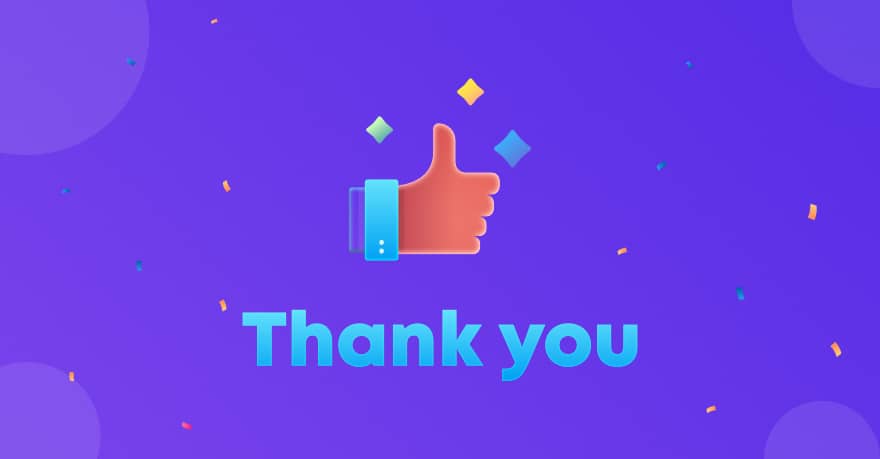

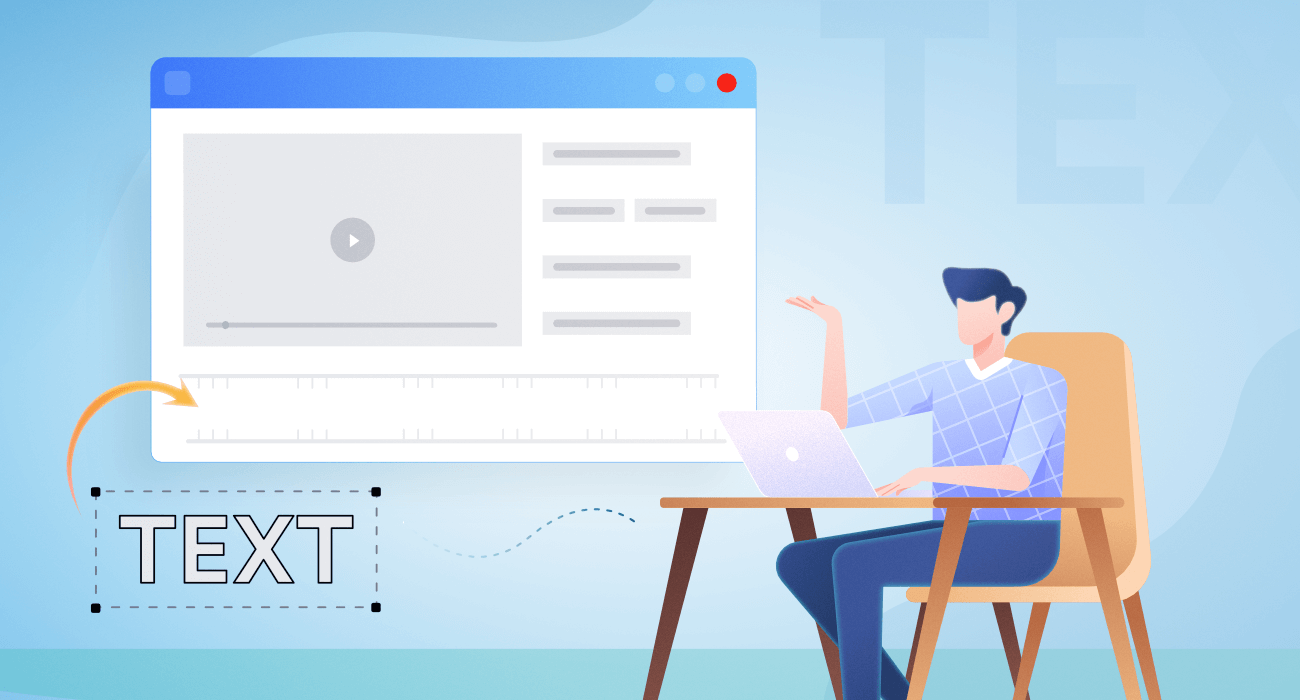

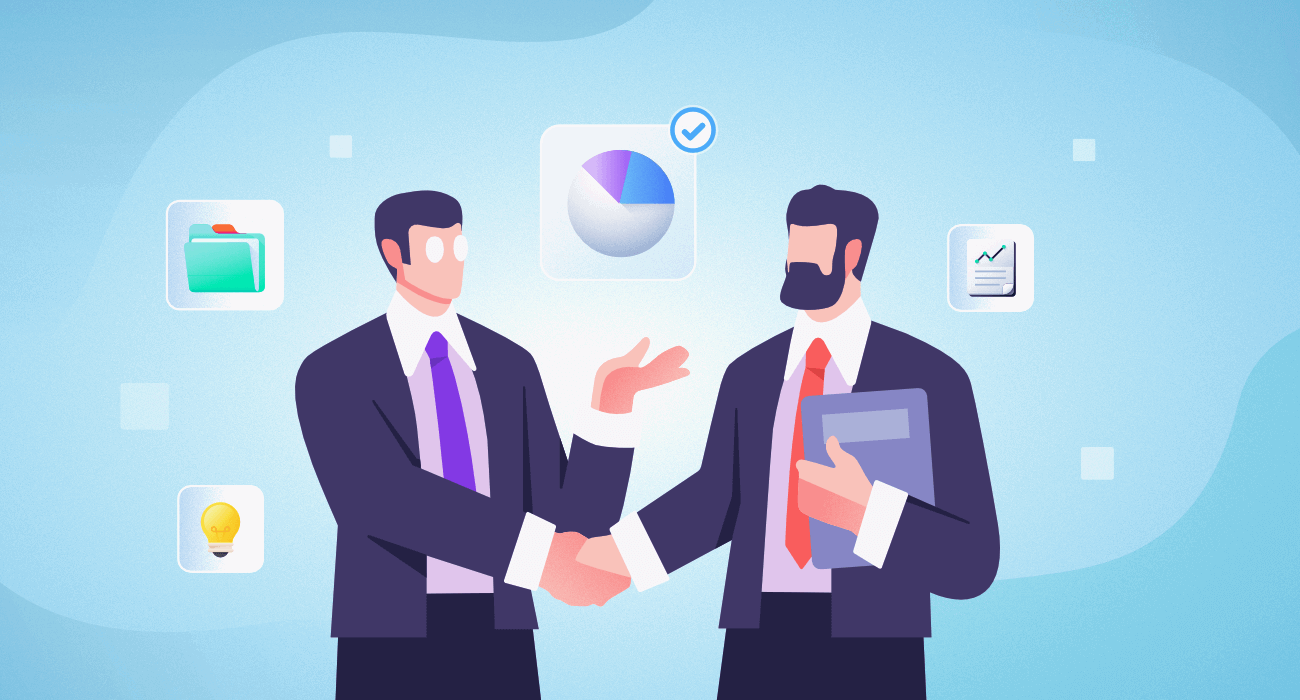







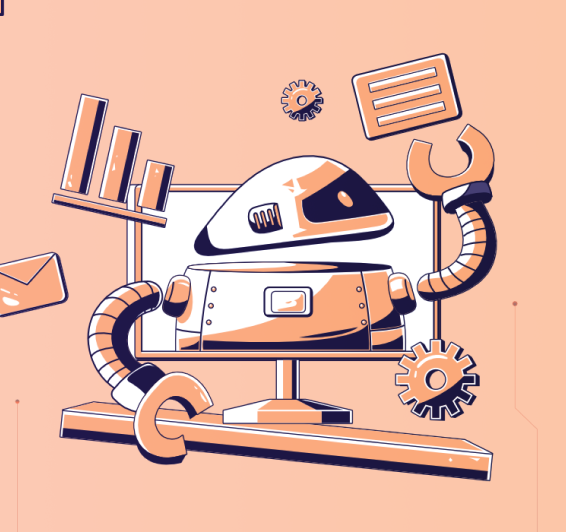


Leave a Reply